The amenity that comes with having a smart TV is that you don’t have to use a separate device for streaming your favorite services.
While most Samsung smart TVs come with popular apps like Netflix preinstalled, they offer other apps to download too.
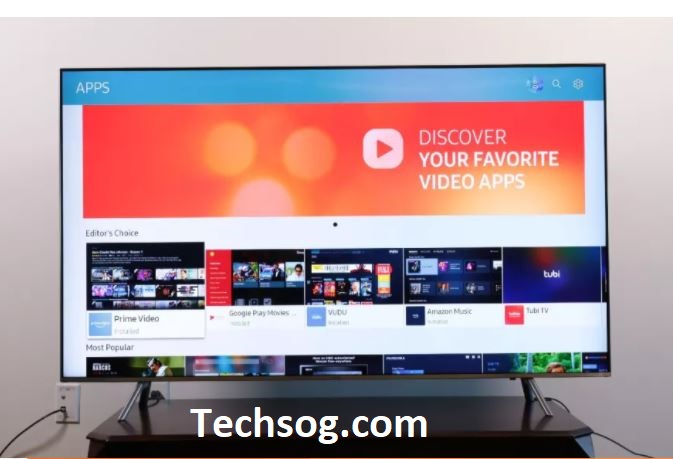
Here is how to Download apps on your Samsung Smart TVs
To download apps on your smart TV, you will have to enable your internet connection via an Ethernet cable or wirelessly. Thumb the home button on your remote to open the main menu, use the navigation pad to scroll over to and select Apps, which is on the left side of the menu.
This will open the Apps page (store and setting all in one) where you can see all the offerings available for Samsung TV. Use The navigation page to explore the editor’s choice and most popular.
If you scroll to the bottom, you will see other groups of Apps, like Music & radio and sports. You can also find a selection of games, you can play with your smart TV remote. If you can’t find the app you are looking for, select the search magnifying glass icon at the top right to enter a query.
Proceed to open an App’s page, to see more information about it, like its size, date of last update, screenshots, and a brief description. To download the app on your TV simply hit the install button.
This will begin the download process, you will see a notification at the top of your screen when it’s done.